
When you’re running an online store, it’s not just about showing the product photo or price anymore. If you’re selling anything like used books, pre-owned gadgets, refurbished gear, or even open-box items, one thing matters more than letting buyers know exactly what condition that product is in.
People don’t wanna guess. They don’t wanna wonder if that phone is new or if that power tool is second-hand. That’s why showing product condition clearly on the product page is a must. Especially if you’re using WooCommerce.
Let’s talk about how you can do this the easy way using the Product Condition for WooCommerce plugin. You don’t need to touch code. You just set it once and your product pages will show if it’s new, used, like-new, or whatever you want.
Why Showing Product Condition is a Big Deal
If you’re selling only new items, this may not seem like a big problem. But lots of stores aren’t doing that anymore. More and more sellers are dealing in refurbished items, used gear, returned items, or factory seconds. And customers actually want that but only if you’re honest and upfront.
Buyers are way more confident when they know what they are getting into and may not hesitate to hit the purchase button if they trust what they see. And when you show product conditions on your WooCommerce product pages, that trust builds naturally.
If you’re not doing this, you’re kind of leaving people in the dark. And that leads to refunds and bad reviews. So yeah, it matters more than you think.
What the Product Condition for WooCommerce Plugin Actually Does
Now here’s where this plugin comes in. Product Condition for WooCommerce lets you add and show condition labels like “New,” “Used,” “Refurbished,” or even custom ones like “Like-New” or “Certified Pre-Owned.” You get full control. And you can display those right on the product page so the customer doesn’t have to go digging.
It also gives you two types of control: global and per-product.
That means you can set a condition across the entire store if, say, everything is new. But if you got a few products that are in used condition, you can override the default just for them. No problem.
You can also create rules. Like if you got a whole category of “Refurbished Laptops,” you can set a rule that applies the “Refurbished” condition to everything in that category. Same goes for tags. It saves you time, especially if you’re managing a bunch of products.
How to Set Up and Display Product Condition
Once the plugin’s installed and active, it adds a new section inside your WooCommerce dashboard. You go to WooCommerce > Product Condition, and from there, you can start setting things up.
The first step is creating rules. You can make rules based on product categories, tags, or just individual products. You give each rule a name, set a priority number (lower number means higher priority), and decide what condition label goes with it.
You can choose from built-in condition categories like:
- New
- Used
- Refurbished
- Damaged
- Custom
And then you also pick a specific condition label like:
- Like-New
- Acceptable
- Very Good
- Pre-Owned
- Certified Pre-Owned
You can even add your own condition labels. So if your store has its own grading system like “Grade A” or “Scratch and Dent,” you can add those too.
After saving your rules, the condition label will show up on the product page. The customer sees it while looking at the product, just like they would see the price or stock status.
Editing Conditions for Single Products
Sometimes you don’t wanna apply rules. Maybe you’re adding a one-off used item or a single returned product. You can go into that product’s edit screen and under the “Product Data” section, you’ll now see a new tab for “Product Condition.”
From there, you can turn on the condition label for just that item. You can also check a box to ignore the global rules, in case you don’t want that product to follow the defaults. Then you choose your condition category and label, hit update, and that product page will now show the label.
That’s it. No code, no shortcodes, nothing fancy.
Bulk Editing Multiple Products
Let’s say you just got a shipment of 20 used tablets. You don’t wanna go into each product one by one, right? This plugin has a bulk edit feature.
You just go to your product list, select the checkboxes for the products you wanna edit, then use the bulk action dropdown. Choose “Edit,” hit apply, and then you’ll see the condition settings on the right side. Set the category, label, and hit update. All of those products will now show the right condition label on the product page.
Displaying Condition Where Customers See It
Now you might be wondering where this condition shows up?
The plugin makes sure it displays on the WooCommerce product page in a clean and clear way. It usually shows close to the product title or price, depending on your theme. That way your customer sees it before they scroll too far.
You don’t have to customize templates or add widgets. It tends to work well with your theme and the labels can also be changed to suit the brand image you are going for. For instance, let’s say that you want it to say “Open box” instead of “Used”, you can simply do so with this plugin.
When This Plugin Makes Sense
This plugin’s perfect for stores that sell anything in different conditions. That includes electronics, auto parts, books, tools, returned or open-box items, and pretty much anything in resale or second-hand markets.
It’s also good for marketplaces with lots of sellers or products, because managing all that manually would be a nightmare.
And whether you have used few or many items, when you have the option to label them properly without having to worry about your theme or coding, it tends to be super helpful.
Final Thoughts
Online buyers care about conditions. Especially when they’re shopping for used or refurbished stuff. And if you’re not showing it clearly, they’ll leave or get confused or worse, buy it and regret it.
With the Product Condition for WooCommerce plugin, you’re solving that. You’re making things simple for you and for your customers.
You don’t need to build anything from scratch. You just set the rules, label the products, and your WooCommerce product pages show exactly what condition the item is in.
And that’s how you sell smarter. Not harder.
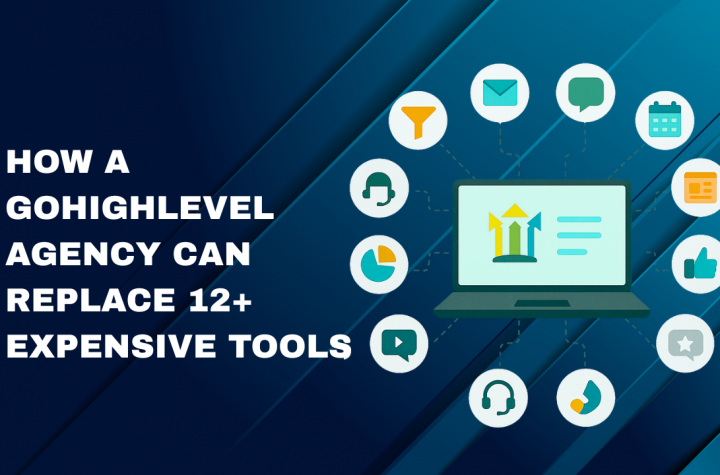


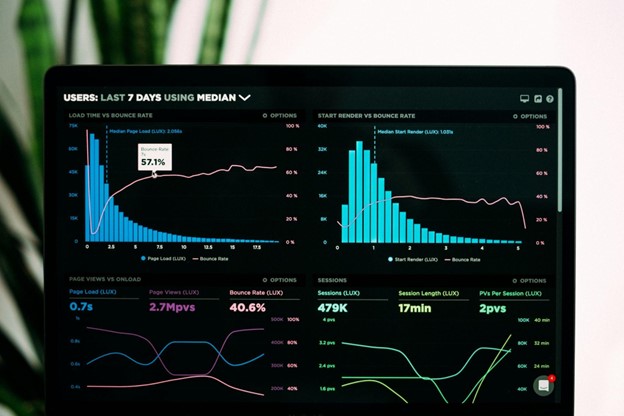
More Stories
How a GoHighLevel Agency Can Replace 12+ Expensive Tools for Clients
From Zero to Job-Ready: What a Practical Digital Marketing Course Provides.
The Power of Social Media Photography for Branding