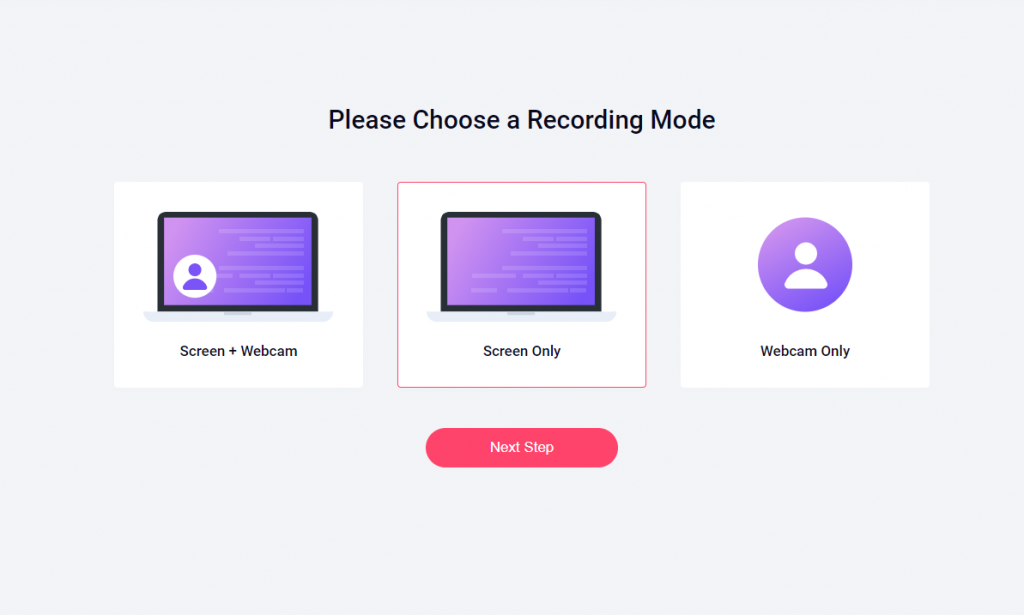
I tried using RecordCast, a recording application that is completed on the Web, but it was extremely convenient because I could edit videos and manage projects on the Web.
The usage procedure is also posted, so please have a look Alternative to Camtasia!
Introduction
RecordCast is a screen recording application that is completed on the Web, no need to download or install anything. The usability of RecordCast is quite good. I will explain it later. What’s the best is that it can be used free of charge and no watermarks on the final video files.
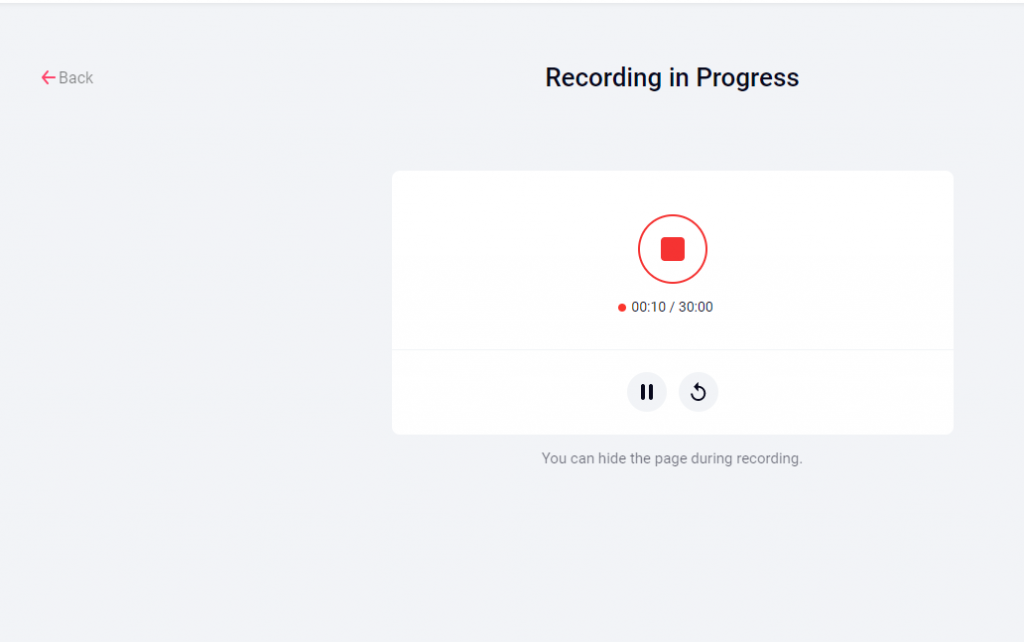
Is it convenient?
Well, I tried using RecordCast lightly, and it feels pretty good.
In order to save the recorded and edited video locally in mp4 format, you need to sign up with your email address, but you will not be charged, and probably there is no limit on the number of times you can use it.
Since it is web-based, you can use it anywhere, at home or in the office.
Usage procedure
Now let’s take a look at the usage procedure.
Make settings
Then select Microphone + System audio, Microphone, System audio, No audio according to your own needs. If you want to record system sound, you need to use Google Chrome on Windows PC because the environment is specified. The basic functions are also compatible with Mac OS, but the fact that system sound recording is only compatible with Windows is one of the few drawbacks.
Select which screen you want to record from also three options. Then entire computer screen, a selected application window, or a selected Chrome tab you are opening. It’s time to click the “Share” button.
Start recording
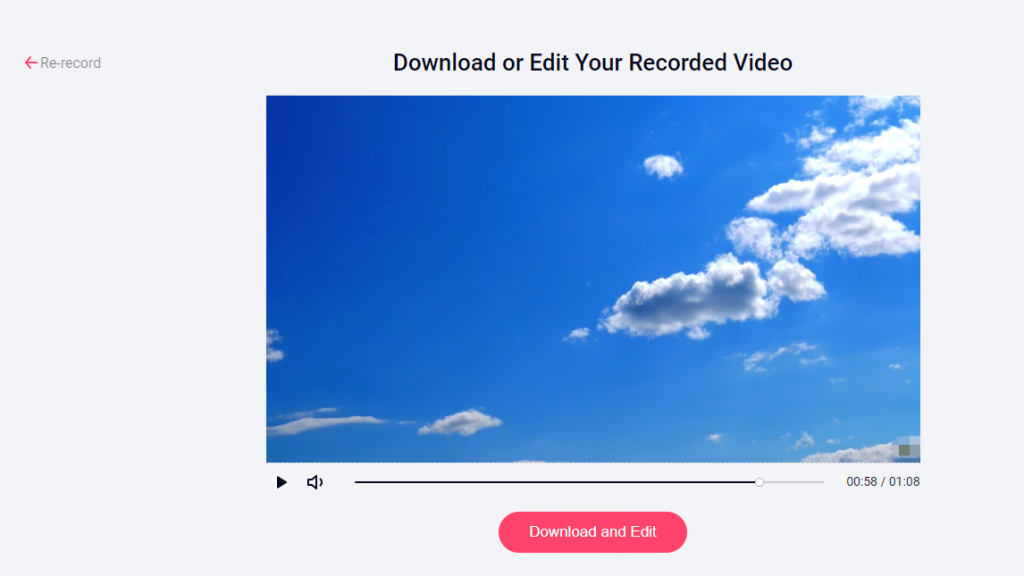
Press the red stop button to end the recording.
You can also pause/resume the recording or redo the recording itself.
Check recording results
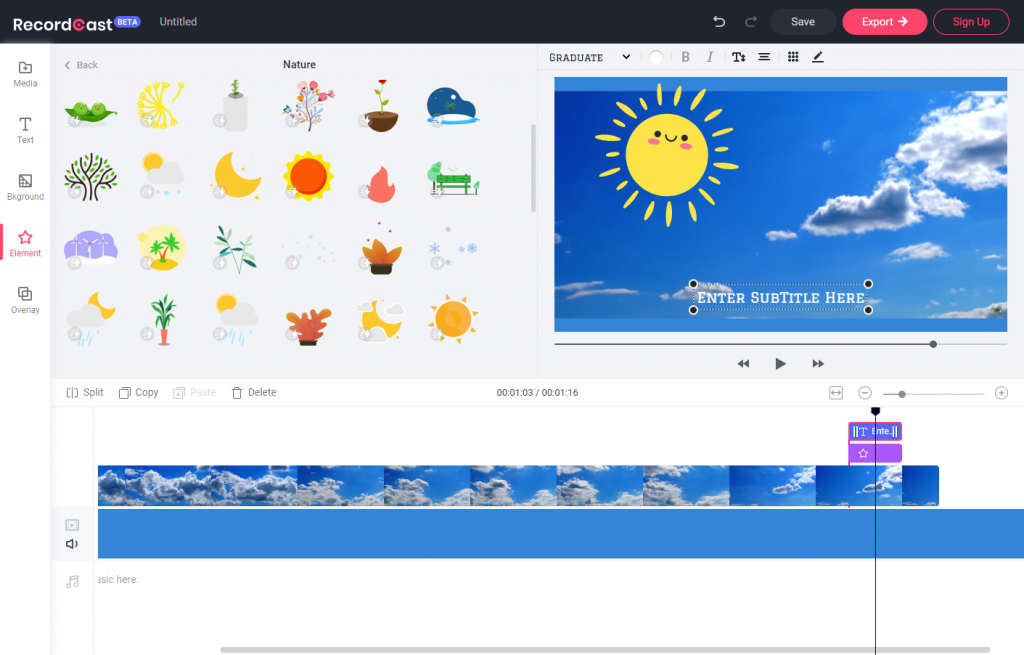
You can check the recording / recorded results.
You can move to the edit screen by clicking “Download and Edit”. At this time, a file with the extension “.webm” is downloaded. If you want, you can redo the recording by clicking “Re-record”.
Edit video
This is one of the great things about RecordCast that allows you to edit recorded video data seamlessly.
Details of the editing function are omitted, but you can perform text box, background, element insertion, etc.
Download video and save a project
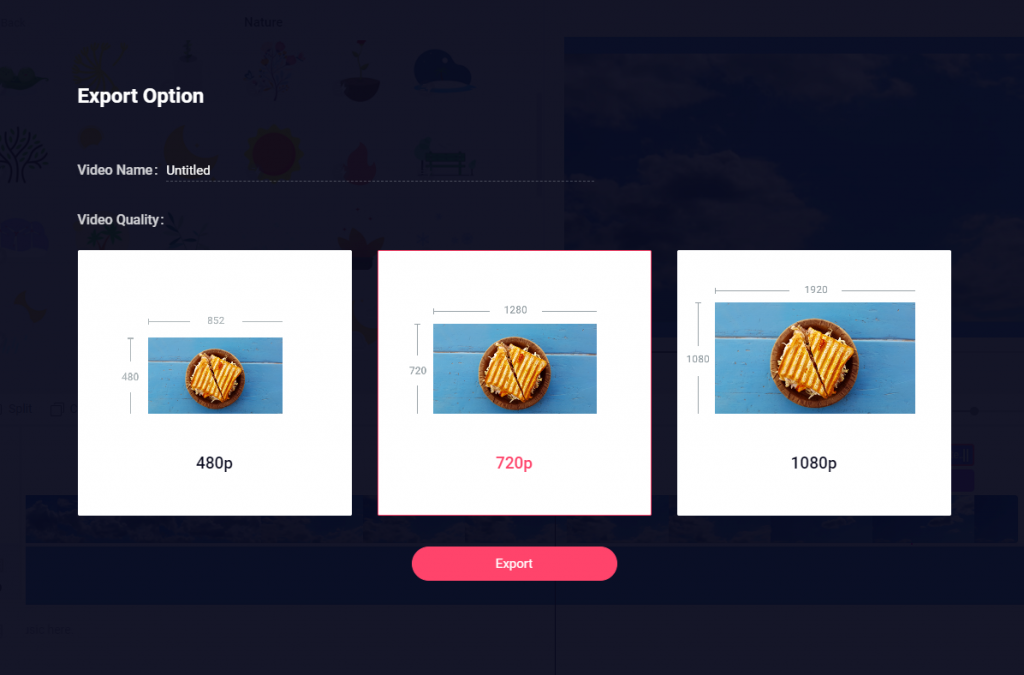
As mentioned at the beginning, in order to save the video in mp4 format, you need to sign up to register your email address and password. The video size can be selected from 480p, 720p, and 1080p.
The recorded and edited video project can be saved under your account. If you log in with the same account, you can re-edit the previous project or output it as mp4. The great thing about RecordCast is that it can save the video project completely on the Web. Among them, I am very grateful to be able to save the project on the Web.
Personal recommendation points
- You can seamlessly move from screen recording and camera recording to video editing.
- The whole process can be completed on the Web, so it does not eat up local storage.
- You can also record and edit your videos totally free.
The biggest benefit of this, I think, is that it saves space on your local storage. Saving a project is a common, rather essential feature, even for locally-running video editing apps (iMovie, Filmora9, etc.), but they may take up a lot of space to install them.
If you need to record and edit videos frequently, RecordCast is highly recommended!
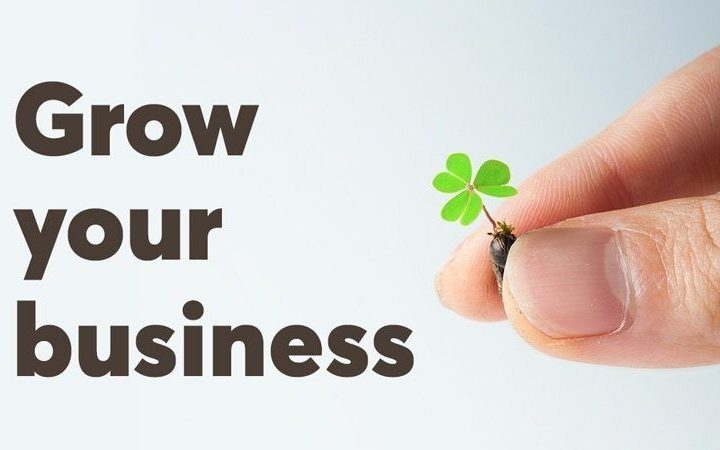



More Stories
Grow Any Business : Email Marketing Services | 2024
Mobile SEO Guide: Ways to Improve Mobile Ranking
How Digital Marketing Actually Works