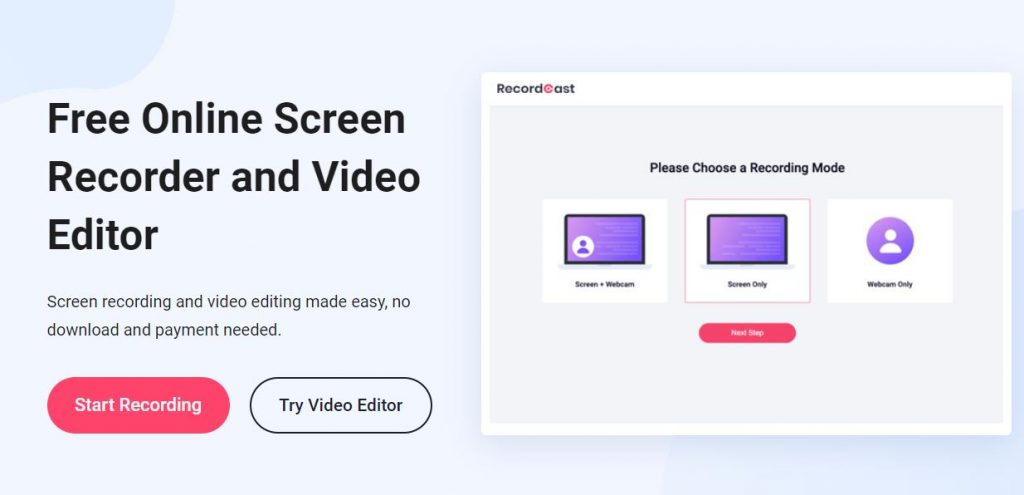
If you want to record screen content as a video for training purposes, as a screencast for gaming portals, or as an explanatory video for relatives and friends, the free software RecordCast is available, which you can use for free without any download requirement.
Even beginners can easily record their computer screen and webcam as videos with a few mouse clicks with the screen recorder. In addition to the image, the sound, of course, can also be recorded. Here you selectively switch sound sources such as system sounds or a microphone for comments on or off.
RecordCast overview
RecordCast is a very useful tool for those who need to record the computer screen and the webcam but are not very intimate with technology. That’s because it is possible to perform such a task in a few intuitive clicks, even if you are the first time to check it out. The difference here is that the platform is free and online, and it is possible to save much of your time to install software or plugin.
How to use it?
Next, let’s show you a simple step-by-step tutorial to record video content with RecordCast. The walk-through was performed with Google Chrome, but you can use it on other browsers such as Mozilla Firefox, Microsoft Edge, Safari, Internet Explorer, etc. The whole process is just similar in different browsers.
Record your computer screen
1. Access the RecordCast homepage and click on “Start Recording” to start the process.
2. The tool will provide three recording options: screen and webcam, webcam or screen only. Choose the best alternative, you think. Then, press “Next Step”.

3. Now, you will need to perform some permissions, such as RecordCast access to the microphone and camera. Choose an audio recording option to move forward. Here it gives you several choices. You can record a computer screen with only system audios, only microphone audios, or use simultaneously. You can even use no audio in your video content. Once all concessions are made, select “Start Recording”. RecordCast allows you to record each video for 30 minutes for free. And you can edit several recordings in its video editor and export the final video to 1 hour long. It’s quite enough for almost all users.
- Choose a specific area you are going to record. You can record a particular application window or a particular browser tab. If you need, record the whole computer screen at your convenience.
- Automatically, recording starts. It is worth mentioning that, if you have chosen the camera, RecordCast does not show on the screen when you are recording the video. When finishing the content, press the “Stop” button.

- Tap “Edit and Export in MP4” to have the opportunity to edit the video you have just recorded. Alternatively, directly download it to your computer by click on the Download button.
Edit your screen recording
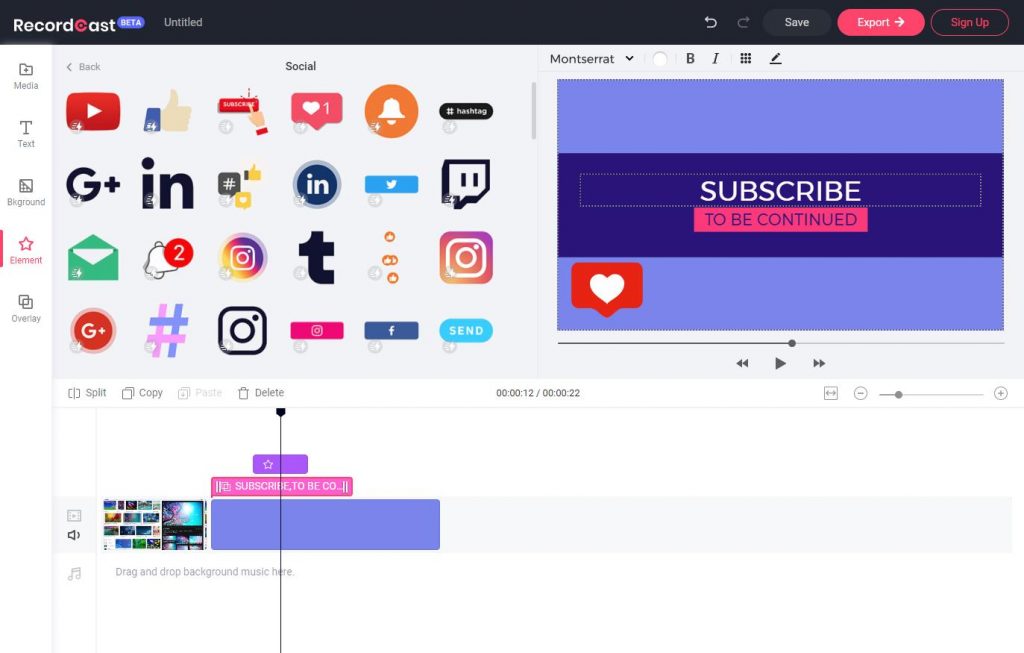
RecordCast is complete when it comes to editing. It offers a number of options ranging from cutting the video to adding soundtrack and elements. You are able to search elements from the millions of preset ones. You can also import content that you have saved on your PC. Make all necessary changes and, when finished, press “Export”.
Then, you will need to create an account within the RecordCast video editor. Choose the best option: Facebook, Google, or any email. With the account created, you must rename the content in “Video Name” and choose the recording quality – the better, the longer the process. Then click on “Export”.
Once the video is exported, select “Download Here” to download it to your computer. Now, you can use it any way you want.
All in all
RecordCast is a new free online screen recorder that allows users to record their PC screen and webcam simultaneously and edit it freely. You are able to record your PC screen and save it to WebM video or edit the video in your browser without the need for installation or download. What are you still hesitating? It’s free. Check it out now.



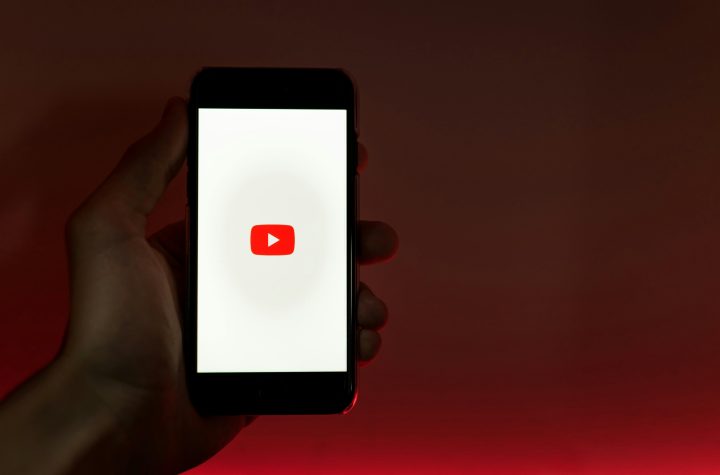
More Stories
Mobile SEO Guide: Ways to Improve Mobile Ranking
How Digital Marketing Actually Works
Double Your Website Traffic with Our Customized Local SEO Packages in 2024