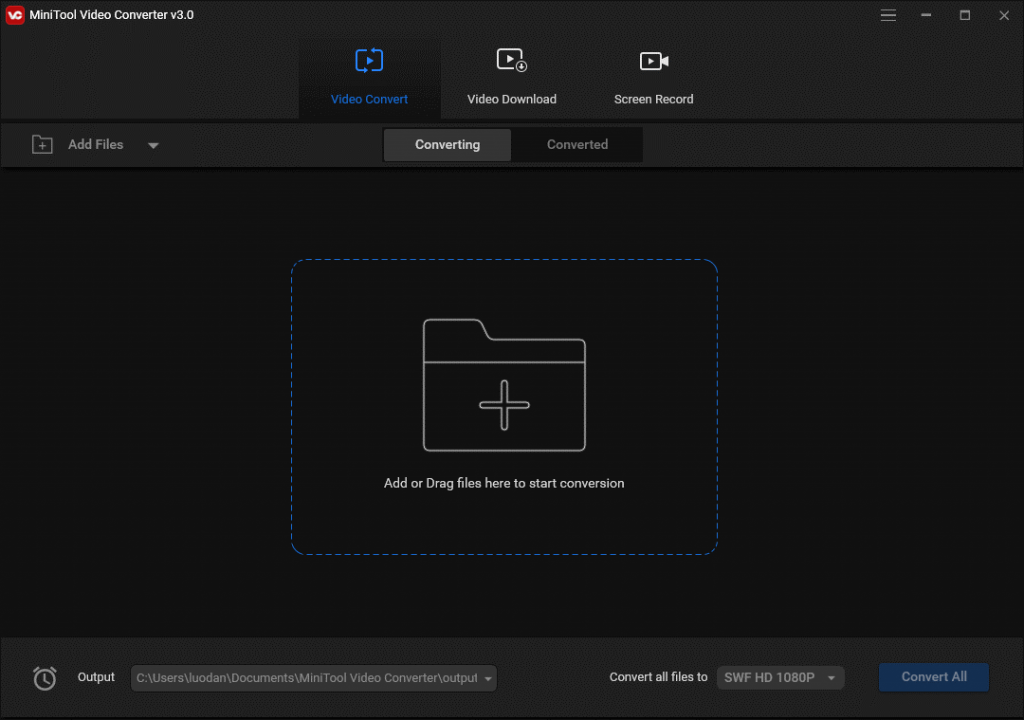
MiniTool Video Converter released in 2020, is considered in the list of most worth collecting toolkit that contains some bonus features which make it one of the best free video converters. You can easily select the files to convert, set up the output format for each file or for the whole files, and then you can also convert all of them in bulk.
It also allows you screen recorder , download YouTube videos and make free video conversion. You can easily download 4K YouTube videos, download YouTube playlist, and extract audios to popular formats.
Tech Specs and System Requirements
RAM: At least 4GB RAM is recommended.
HDD space: At least 400MB free hard disk space.
OS: Windows7/8.8.1/10
Allowed formats: All video and audio formats
CPU:At least Intel Core i3 processors and above.
Features of MiniTool Video Converter Free
The MiniTool Video Converter Free software comes with a couple of impressive features for windows users.
Free Video Downloader
As mentioned at the beginning of the article, that is also a free video downloader tool is available; it helps to grab and download videos from some of the most famous sites like YouTube. Interestingly, with this free (extensive) feature of the MiniTool Video Converter, you can download 4K/FHD/HD MP4, MOV, MKV, AVI, WMV, M4V Youtube videos and playlists.
Intuitive Interface
One of the best things a software app can offer is an intuitive and friendly interface. Well, this MiniTool video converter flaunts a clean, easy to navigate interface that’s worth mentioning. The interface allows you access every tool this is available for use.
Converts Videos and Audios
Whether you have a video conversion requirement or an audio conversion requirement, this MiniTool video converter offers both services for you. It is a multimedia conversion software, supports over 1k+ popular output formats.
Regarding formats:
4K/FHD/HD MP4, MOV, MKV, AVI, WMV, M4V for video and MP3, WAV, M4A, WMA, AAC, AC3 for audios.
Allow Batch Video Processing
You can easily upload multiple videos to convert batch files at once with this free video converter. This is possible because its supporting bulk/batch video or audio conversion. Also, it fast speeds process the files quite at a commendable .
Drag Drop Interface
The interface allows you to upload files by simplying dragging them to the software window. There are equally others ways of uploading video or audio files.
Minitool Free Video Converter Review
The first thing I checked was the dark-themed interface and intuitive function entry. You are presented with two features – “Video Convert” and “Video Download;” The former is for video conversion, while the latter is for downloading videos from YouTube.
Also, One of the interesting things I love about this software is totaly free without opt you to buy their pro version,it appears free for lifetime, although I also would like to know how they make a profit.
More so, you can ustom output format name of the video;There is a easy way to change the settings of the formats by clicking on the edit icon that lies beside the name. The simplicity ,flexibility and freely of this software makes it amazing choice for almost everyone in need of a video conversion software
There are lots of formats you can convert to, and you can upload as many files as possible to convert. Minitool Video Converter Free is perfect for the need and you don’t have to pay for what you get.
How To Use Minitool Video Converter
First things you need to download the software from the official MiniTool website. Then, you should install and launch it to start converting bulk videos for free.
First Step:
When you launch the Minitool Video Converter, upload your video files or folders by adding or draging filesgere to start conversion. It can be done by dragging the file/folder to the software interface, or clicking the “Add” buttons. Meanwhile,You can easily upload more than one file.
Second Step:
There is no complex-process to follow to convert your videos. Simply click Arrow of your video file to choose an output format you want to convert the video to; however if there is more than one video that you want to convert to the same format, simply click on the “Convert all files to” button at the downside of the software window.
Third Step:
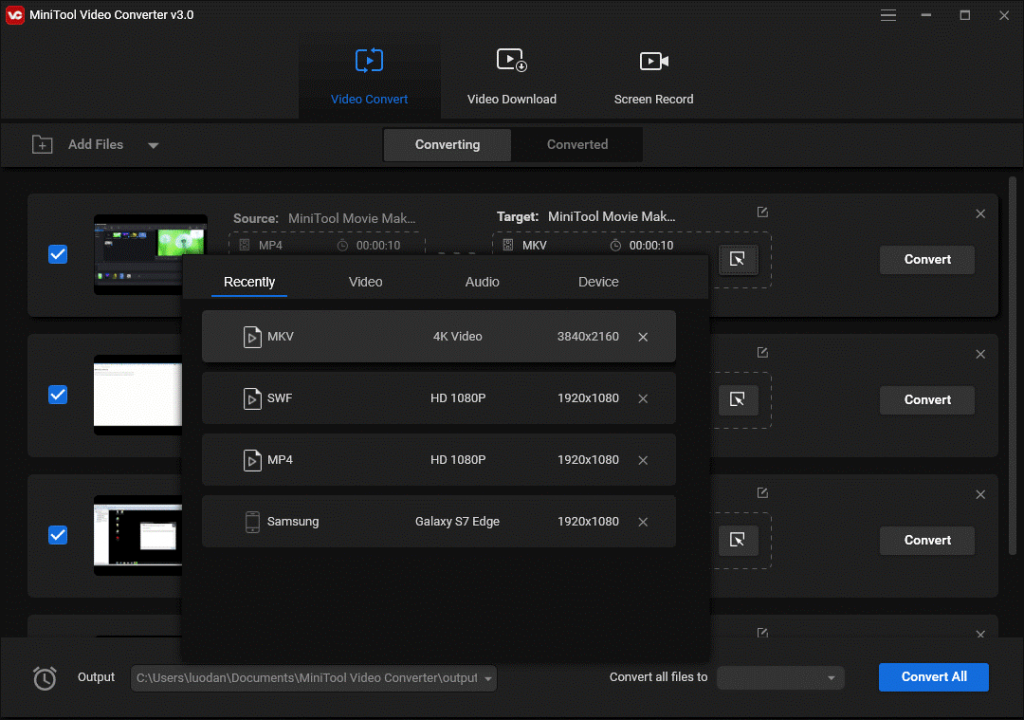
Click on the “Convert” button beside your video to start converting to your desired format. Or, you can click on “Convert All” to convert all the videos at once at the bottom. The conversion speed is pretty amazing and you will see the progress bar. Also, you can stop the conversion progress if you requires.
You can always find a folder or create new one where the converted videos will be saved.
How To Download Videos With MiniTool Video Converter
Launch the software and switch to the “Video Download” section. Sign in to your Youtube account and search one or more video(s) you wish to download. Also, you can copy the YouTube video URL you want to download on the address bar to search and download the video.
Availability and Pricing
Minitool Video Converter is available for Windows computers and it has no PAID version. Thus, there’s no pricing – it is totally free.
If you find a free and fast speed video conversion software for any reason at all, this one from MiniTool would definitely serve the need. The interface is superb, and the “video downloading” feature works fine.
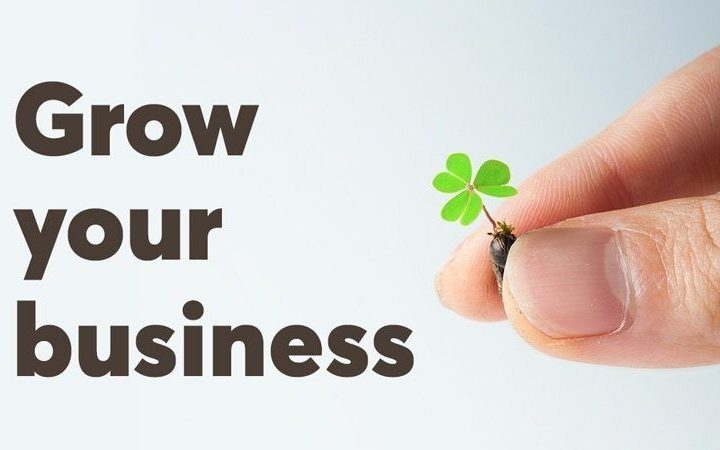



More Stories
Grow Any Business : Email Marketing Services | 2024
Mobile SEO Guide: Ways to Improve Mobile Ranking
How Digital Marketing Actually Works