
How to send Masking SMS?
hello, my name is H Salman Farsi and I am here to show you, how to get started using the WardPress plug-in for gateway. API so this is a clean WardPress and let’s get the plug-in installed. So we can send our first SMS to all of you.
How to set up a plugin?
Got to do is go to the plugin database plugins add new, and the easiest is to search for gateway API, and then just click install and activate. I already have this installed. So I can skip ahead and just activate it, so it is active now, and let’s go to settings and go to gateway API settings.
How to get start?
This is how you get started because so far as you can see it doesn’t expose any uis for working with SMS’s, So let’s start by going to gateway API settings all right, and as you can see it asks for an old key and a secret. This information is vital and is unique to your account. So if you don’t have an account already go to Massdataltd. com and create your account. You can buy our masking sms Service here Now I already have one so I’ll just go to the dashboard, and get my API settings so settings API keys and as you can see when the account was created. The system also created this Oath key for me so I’ll click on the key icon as you can see this key and, Secret is.
What the user interface in WordPress asked us for so let’s go ahead and copy the key and copy the secret, Now there’s also a token just ignore this it is for another kind of authentication that’s not relevant within WordPress, but it is if you’re integrating. with another kind of uh one of our other libraries but the WordPress this is relevant so let’s just copy this over you can also enable the sending UI. it is required for this tutorial, and not enabling. it is mostly for programmers but most regular people would enable this sending UI.
Finally, it asks for a default sender so you should fill this in with whatever you want to say as a central text. so I’ll just enter keep me api other questions. they’re left for another tutorial so as you can see when we enable this ms sending UI.
Post Types
This SMS’s custom post type got added to the menu and when you hover the menu you can see there is a list of SMS’s. You can create a new SMS. You can also work with recipients and grouping and you can also import from a spreadsheet. This is also for another tutorial let’s just try and send an SMS and see that that part works. so create SMS is what we’re going to do now. it also asks us how we’re going to pick the recipients. now we don’t have any recipients within the system by default. so let’s just enter a mobile manually and we can work with the recipients in another Article.
Go to mobile and send
So enter mobile manually and let’s go ahead and add my phone number and my name so I’ll receive this SMS. if I wanted to send to multiple recipients. I could go ahead and add more numbers, let’s just send to this one number for starters all right. You can see there is central information. We if you don’t fill in this field it’ll just take the default sender that we entered previously you can also pick what type of SMS you want you. Don’t have to change this changing to displacement is mostly used for passwords, because there’s a message dismissable it would not be saved on the phone in most cases. Regular mess is what most people are used to so let’s just use this one hello martin,
how do you do now
I could go ahead and send this but let’s assume I had more recipients than just myself. So that’s why we added this tagging feature so you can see there is this tag called name. If I add this instead of my name then this will be dynamically replaced for each recipient. so it’s like mail merge from word or whatever you’re used to this will replace with the name that was added here so let’s try and send. This as a mess I could either send it now by just clicking send or I could schedule it for later sending let’s just send it now all right the SMS was successfully sent and my phone just received it and it says hello martin’s guide how do you do and as expected you have the SMS we just sent it is archived here and it is archived here indefinitely,
Conclusion
So if you want to clean up you should feel most
welcome you can just trash it but otherwise you’ll have a complete history of the SMS’s that you have sent from within the back end so that’s it thank you for watching I hope that you enjoyed this video and that you will have a great time using gateway API bye
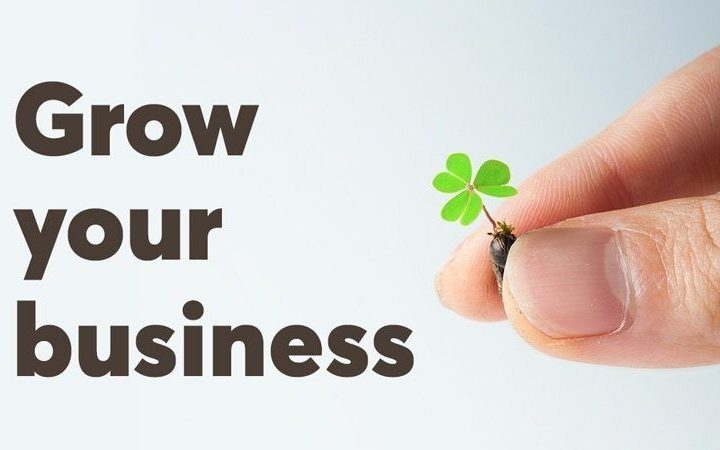



More Stories
Grow Any Business : Email Marketing Services | 2024
Mobile SEO Guide: Ways to Improve Mobile Ranking
How Digital Marketing Actually Works